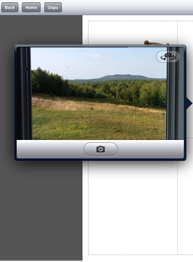www.silverliningmm.com
toll-free (888) 777-0876
Customize A Page
Adding Photos
You can add your own photos either from the camera, camera roll or your clipboard. To add a picture, tap on top of an image or an empty square on the page.
If you tap on an empty square in a grid, you will see the following menu:
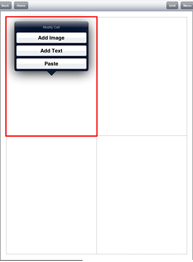
Select Add Image, then choose the type of image that you want to add.
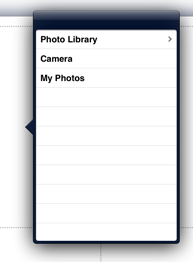
The photo library contains all of the images that come with the Visual Creator app. Tap on one of the categories, then select the picture that you want to add.
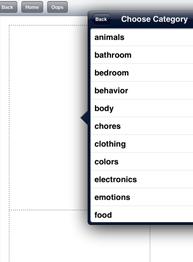
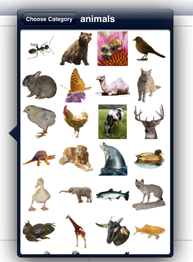
My Photos are the photos from your camera roll and albums.
If you would like to take a new picture with your camera, select Camera.
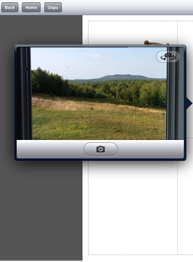
If you tap on top of an existing picture, you will see some additional options for rotating the image, copying, cutting, pasting and adding a "no symbol".
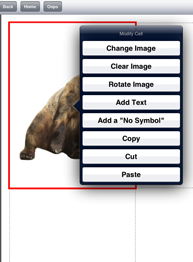
Customizing a Grid
If you are creating a custom grid (Grids and Cards/Custom Grids), you will have some additional customization options such as border color, text color, cutting lines, and picture to edge. These options are available on the GRID menu at the top.
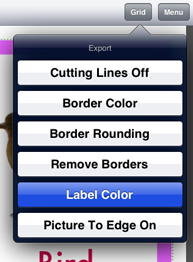
In the above example, the Label Color is selected. After selecting this option, you will see some color sliders appear at the bottom of the grid. Adjust these sliders to the color of your choice. Note that you will need to add some text under your pictures first, so that you can see the colors change. Add the text, by tapping inside one of the cells. In the following example, the text color is adjusted to green.
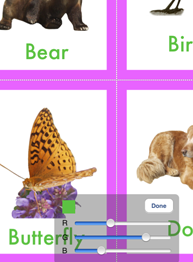
To change the border color, select Border Color, then adjust the color sliders that appear at the bottom of the grid. You will notice the color of the border change as you move the sliders. Tap done, after you adjust it to the color that you like.

If you want to make the images as large as possible without any white space around them, select the Picture To Edge Option. As shown in the examples below, the bear fills the entire cell.
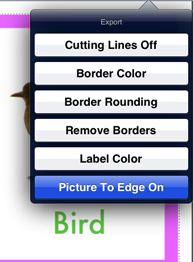
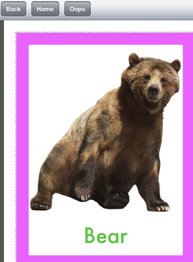
You can also round the corners of the borders by turning on Border Rounding.
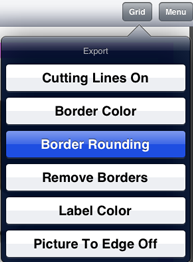
Adjust the slider bar until the corners are rounded the amount that you like.
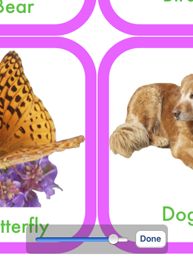
If you would like to have dashed lines appear around each picture to assist you with cutting out the photo cards, tap the Cutting Lines On option.